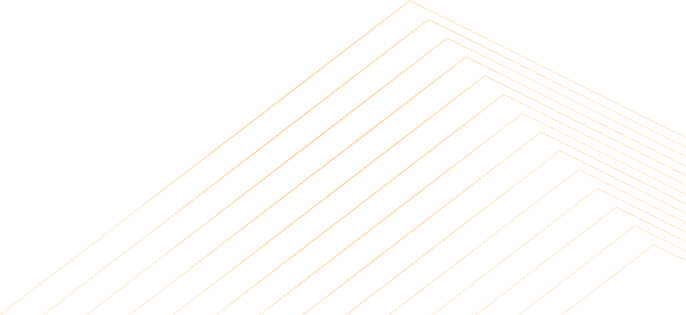Here you will find all the basic information and answers to most questions. We devote a lot of time and attention so that you can find here everything you need to get acquainted with the way the Envio24 Platform works, as well as the ordering system and shipment handling.

How Envio24 works
The ENVIO24 shipping platform is a website through which you can order the transport of national and international shipments and control the status of orders. Here you can order the transport of documents, parcels up to 30kg and pallets.
Envio24 is not a transport company. We are an integrator of services of the best transport companies operating on the Portuguese market. Thanks to the discounts from these companies, we can offer you the lowest prices on the market, giving you the opportunity to choose any carrier.




How to order a shipment?
The order is placed in three simple steps.
- Check the available prices for your shipment. All you need to do is enter the weight, dimensions, sender postal code and country and recipient's zip code. Prices for individual carriers will be calculated automatically.
- Fill out the order form and choose the optimal price for you.
- Pay for the shipment, print the waybills and wait for the courier to pick up the parcel from the sender's address provided.




What do I gain as a user?
Users of the Envio24 Platform have full control over their shipments. We give access to the shipment tracking, update the status of shipments on an ongoing basis and inform about delivery to the recipient. We offer various facilitations such as creating orders from saved shipment templates or addresses, we provide various forms of payment and, above all, we provide support from a consultant assigned to each user. For users sending larger quantities of packages, we offer additional discounts and facilitations.



Was this answer helpful?
Was this answer helpful?
Was this answer helpful?
Was this answer helpful?
Just specify the type of shipment (domestic or international) and provide its weight and dimensions (length, width, height in centimetres), and below this information, the prices for transport will automatically appear. Without this data, a quote is not possible.
Providing the postal code in the Calculator allows for a more precise valuation. This especially applies to islands and dependent territories.
Was this answer helpful?
Was this answer helpful?
Was this answer helpful?
Yes, all values provided as part of the shipment valuation are gross values and already include the fuel surcharge and the appropriate VAT rate.
Was this answer helpful?
Here's how it works:
- On the E24 homepage, click the Add button and select Shipment.
- Then, fill out the order form, entering the package details and the sender's and recipient's addresses, or upload this information from saved data. Please note that choosing the type of packaging, the value of the shipment, or its unusual shape increases the final price.
- Decide whether you want to immediately schedule a courier pickup for the shipment or do it later. If you choose to schedule the pickup immediately, select your preferred date. We allow selecting the next 5 business days as couriers do not work on weekends.
- After filling out the form, all the price offers we receive from our partner carriers for the execution of this shipment will appear. Price differences result from the current pricing policy of individual carriers and the terms and methods of order fulfilment.
- Choose the carrier you want to use, remembering that it is the carrier, not Envio24, that will be responsible for transporting your shipment. After selecting the carrier, decide whether you want to place the order immediately (button Order now) or do it later (button Order later).
- If you have chosen Order later, your order will be saved on the list of your shipments to be sent (tab New). You will be able to submit it to the selected carrier or schedule a courier pickup at any time.
- If you have chosen Order now, you will be redirected to the summary of your order. Here you can check if all the details are correct.
- In the next step, you will be asked to make a payment for your order. If you have sufficient funds in your prepaid account, you can pay immediately. If not, you need to top up your account with the missing amount.
- After making the payment, the shipment will be reported to the selected courier, and you will receive waybills by email.
Was this answer helpful?
IMPORT
The import function is used to import shipments via a CSV file.
- Go to the Shipments tab and use the Import button.
- A prompt will appear to upload the CSV file.
- During the import of shipments, the system performs basic data verification (maximum weight and dimensions limits, correctness of address data, etc.). Shipments containing errors will be marked with an indication of the type of error. You can correct them using the editing function.
- All imported shipments will be located in the New tab and will await dispatch.
- The next step is to register selected shipments with the carrier. Select all shipments you want to register with the carrier and use the Register bulk function. At this point, a fee for these shipments will be charged.
- After registering the shipments with the carrier, they will be placed in the Registered tab and will await pickup order by the courier. After registration, you can download the labels to print and stick them on the packages. We allow you to download a single label for each shipment or one collective label file for a selected group of shipments. If any additional errors are detected during registration, the shipment will be moved back to the New tab with the Error status and the charged fee will be automatically refunded.
- If any shipment or group of shipments is ready to be dispatched, you can order a courier at any time. To do this, select the shipments you want to send and use the bulk function Order Courier. You can choose the courier's arrival date from the next 5 business days.
API
For more advanced users, we offer integration with our system via API. This service is intended for business customers, mainly online stores. We provide full documentation and technical support for integration.
Was this answer helpful?
- To send a COD shipment, you need to check the appropriate box in the form.
- Then, enter the expected amount and decide how you want us to make the refund. You can choose to refund to a bank account or to a PayPal account.
- The next step is to provide the bank account for the refund or the email address of the PayPal account. If this information is entered in the user's registration data, it is automatically inserted into these fields.
- Once you have entered this information, continue with the ordering process.
After receiving the specified amount from the Recipient, the carrier transfers it to Envio24, and we immediately transfer it to the Sender. The transfer from Envio24 is sent on the same day it is credited to our account.
Was this answer helpful?
Return prepared by the user (e.g. online store)
Prepare such a shipment through the Returns form available on the Envio24 Platform. This is done when, for whatever reason, the user decides to arrange a return shipment.
- On the homepage, click the Add button and select Return.
- A form will appear, where your address is already entered as the recipient.
- Choose whose cost you are preparing this return for and enter the order number or another identifier recognizable by the Sender (e.g., the customer of the online store). If you choose to return at your cost, after filling out the form, you will see price offers. If you choose the return at the customer's cost, you will not receive price offers because the decision on the choice of carrier and the price to be paid will be up to the Sender.
- Next, enter the shipment details and provide the sender's address as you would when sending a normal shipment.
- After filling out the form, you can save it for later decision or send it to the Sender for verification and acceptance. If you decide on a Return at the Sender's cost, they will also have to choose a carrier and pay for the shipment.
- After payment, the courier will collect the shipment from the Sender.
Return prepared by user's customer (e.g. online store customer)
A user with a business client status, in addition to access to the Returns form, also has the option to create a form that they can share with their customers to easily and affordably make returns of purchased goods.
- In your user account settings, go to the Returns settings.
- Enter all required settings.
- Our system will generate a unique link to the return form with the name of your store.
- You can insert this link on your website or online store, indicating it as the return shipping location.
- This way, your customers have an easy tool to make returns, which will surely increase your consumer ratings.
- When a customer wants to return a product, e.g., within the legal return period of 14 days or due to exchanging the product, they can independently fill in the shipment details and send it at their own cost or request payment by the store. In such cases, our user will receive an email requesting payment for the return.
[link to file 1]
[link to file 2]
Was this answer helpful?
Was this answer helpful?
Prepayment
This payment method applies to both individual and business customers. When a user registers a shipment with selected carriers, the appropriate fee is charged. The process redirects to the payment screen, where the required amount and the current balance of the prepaid account are indicated. If there are sufficient funds in the prepaid account, payment can be made. If there are insufficient funds, the user will be prompted to top up the account with the missing amount through one of the available channels (Multibanco, PayPal, or credit card). After payment validation, the prepaid account will be topped up, and the fee for the order will be automatically deducted. A corresponding invoice is issued for each prepaid account top-up. The number of invoices in this payment system depends on the number of top-ups made.
Postpayment
This payment method is available only to business customers who send a larger number of shipments daily. Upon the user's request, we allocate credit to the prepaid account in the form of a top-up with a previously agreed amount. The user utilises these funds, and at the end of the month, the total fees for the completed orders are settled. The user tops up the prepaid account with the utilised amount once, and receives an invoice for this top-up. In this system, the user receives one invoice per month.
Was this answer helpful?
An invoice is issued for each top-up of the prepaid account, and it can be downloaded from two places:
- in an automatically sent email to the user immediately after making the payment
- on the E24 Platform under the Finance tab in PDF format for download
Was this answer helpful?
Go to the Finance tab. In the top right corner, enter the top-up amount in the appropriate field and proceed to payment. Choose the payment channel. You can choose Multibanco, PayPal, or credit card payment.
- For Multibanco, payment references will be displayed, and at the same time, they will be sent to you by email. The references are valid for 12 hours.
- PayPal payment is the simplest and fastest form of payment. Payment is made during a single process.
- Credit card payment is handled by PayPal. Anyone can make a credit card payment, even without a PayPal account.
Was this answer helpful?
You can withdraw funds accumulated in the prepaid account at any time. To do this, contact our Finance Department to provide the IBAN number to which we should make the refund. Only the main amount is subject to refund. Payment provider fees are non-refundable.
Was this answer helpful?
The courier picks up the shipment and registers it in their company's tracking system. From that moment, it can be monitored on the carrier's website or through the universal tracking system on the E24 Platform. The shipment has the status In delivery during transport.
After delivering the shipment to the recipient, the sender receives an email confirming the completion of the order. The shipment's status changes to Completed and is moved to the Completed tab. If it is a COD (Cash On Delivery) shipment, it obtains the status of Delivered, and only after we send the payment to the sender does it get moved to the Completed tab.
Was this answer helpful?
It's also important to remember that couriers only make one attempt to pick up the shipment. If there is no one at the specified address at the time of collection or if the shipment is not properly prepared (e.g., lack of a label), such pickup is considered unsuccessful due to the sender's fault. This means that the carrier will not refund the money for the shipment or may charge a special fee for the unnecessary courier visit.
Was this answer helpful?
Note! It is not possible to cancel the courier's visit on the day they are supposed to pick up the shipment. The cancellation request must be submitted to us by 20:00 on the day before the courier's scheduled pickup.
Was this answer helpful?
- Go to the homepage and proceed to Login.
- When the login screen appears, use the Register button.
- Provide a valid email address, which will be your user identifier. It will be your login and address for correspondence with us.
- Enter a password. Remember it should be strong - you will be storing your customers' address data.
- After registering, fill out the address data form and save it. Without this, you will not be able to use most functions.
Was this answer helpful?
Address Book
Here you can save any addresses for your shipments. By saving this data, you will be able to easily insert these address details in the order form. Remember to pay attention to important details such as the correctness of the postal code or the correct format of the phone number when entering the data.
Templates
Useful functionality when sending repetitive shipments. You can save any number of such shipments with different weights, dimensions, values, and contents. Then you can easily insert these packages in the order form.
Finances
This is where you can control your financial transactions on our Platform. Here you can top up your prepaid account with any amount to simplify payments for placed orders. Here you also have access to all issued invoices and details of each transaction made. The funds deposited into the prepaid account will not disappear. You can keep them there for as long as you want, and if for any reason you want to retrieve them, we will return them in full, without any deductions.
Shipments
Was this answer helpful?
In addition to all the functions available to individual users, a Business Client gains access to Returns functions (more about Returns here) and the possibility of API integration. Additionally, they may apply for Postpayment allocation (more about Payments here).
Upon receiving the status of a Business Client, the user will be assigned a dedicated account manager with whom they can contact regularly regarding all matters.
Was this answer helpful?
Was this answer helpful?
The Envio24 Platform is not a transport company but an online tool for placing orders for shipment transport with various carriers.
Therefore, complaints related to the execution of transport services cannot be addressed to us. The role of the Envio24 Platform ends when the pickup order is successfully reported to the courier and the shipment appears in the In Progress tab. This means that all user expectations regarding the order have been properly fulfilled. The shipment has been reported and paid for to the selected carrier, who confirmed this by returning the label and accepting the shipment pickup order on the agreed date. From this moment on, everything related to the execution of this transport service must be reported directly to the carrier. This also applies to complaints. Our Platform cannot be involved because from that moment on, only the owner of the shipment can make decisions about it, and for the carrier, until delivery, the Sender is considered the "owner".
Was this answer helpful?
Was this answer helpful?
Was this answer helpful?
Was this answer helpful?
Was this answer helpful?
Was this answer helpful?
Inquiries are treated as a priority and urgent matters are dealt with first.
Business Clients are assigned account managers and their contact details are provided after registering the user as a Business Clients.
Was this answer helpful?
The only way to contact us is through the contact form. Due to the large number of shipments we handle, and consequently inevitable issues, we do not offer telephone support.
Was this answer helpful?
If your questions have not been answered in the information above, please contact us.
Contact us on a different matter